Getting Started with Blockpad
Sections
Sections are used for organizing information or doing different kinds of calculations. Like frames, they are value containers. Unlike frames, they don't determine what objects can be inside, but they can determine the type of work done inside.
There are four types of sections.
- Section
- Toggle section
- Solver section
- Step-by-step section
Section
A section can be inserted into a report to organize information and to contain values. Anything you can do in a report, you can do in a Section. Insert a section using the insert tool and selecting "Section".
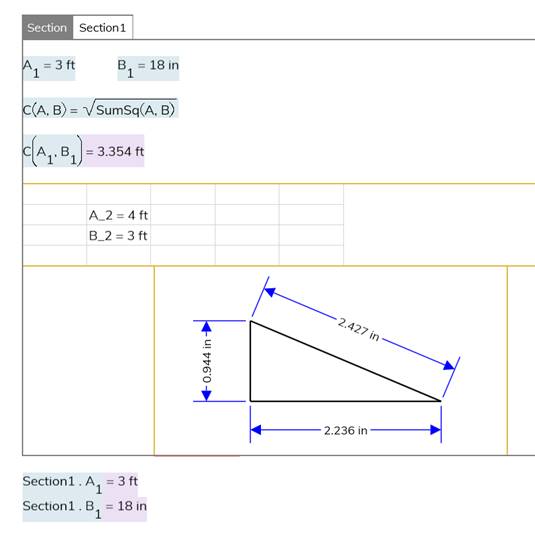
You can change the name of a section using the properties window, just like sub frames. Go to the properties window, then find "Name" at the top under "Object" and click to edit the name.
Toggle Section
Toggle sections are used to hide and show information and calculations. They are the same as regular sections, but they can be hidden. Insert a toggle section using the insert tool and selecting "Toggle Section".
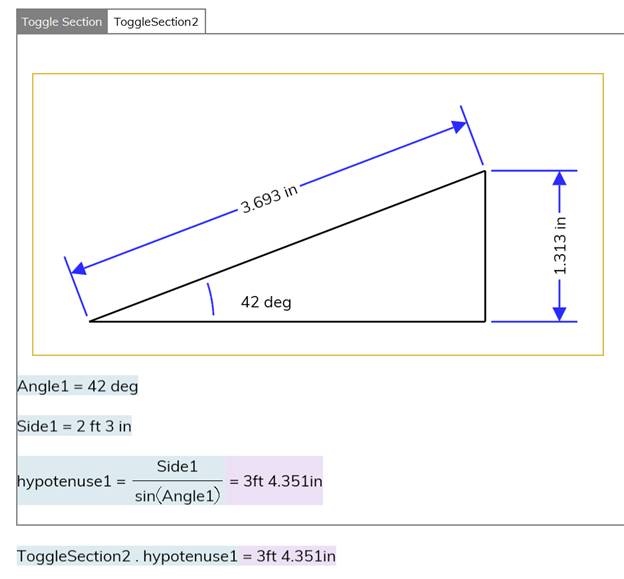
To hide a toggle section, select the section and open the properties window. Then, under Object select "Hide".
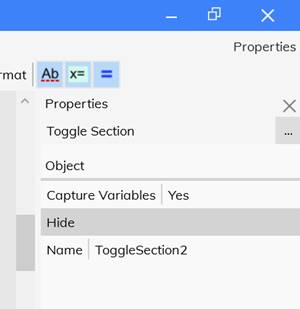
A small window will appear with a formula box. Only results with Boolean values are relevant in this box. If the result is true, then the toggle section is hidden. If it is false, then the toggle section is shown. In the picture below, the formula will test whether 1 is greater than 2. The result is false, so the toggle section is shown.
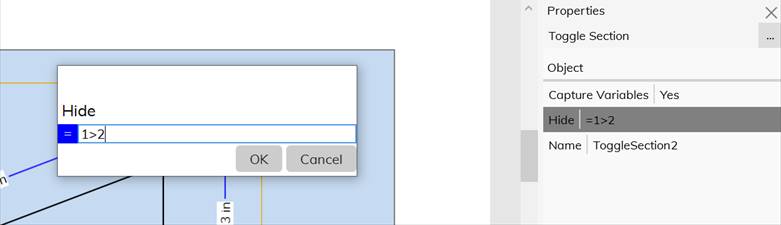
A note on logical expressions. To hide or show a toggle section, you can simply type true or false, and it will hide or show, respectively. (type true or false in all lowercase). You can also type in logical tests like 1>0, 42==40+2, or 3*2>3+2. This feature allows you to show or hide the toggle section based on some value relevant to the content inside.
Solver Sections
Solver sections are used to solve systems of equations.
To use a solver section, type in equations with variable names that have not been used as value names elsewhere in the frame. Any new variable names will appear at the bottom of the solver section. Once there is complete information to solve for these new variables, the solutions will appear at the bottom with the names. These new values can then be referenced like normally defined values in the report or another frame.
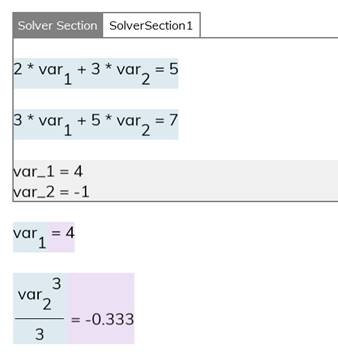
By default, solver sections have Capture Variables set to no, so the values created inside are shared with the frame above it.
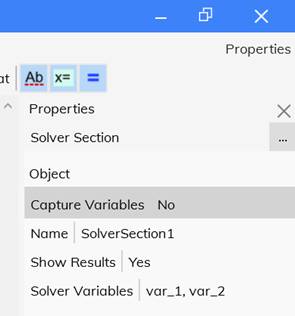
Any constant names that already have values will be treated normally inside of the solver section.
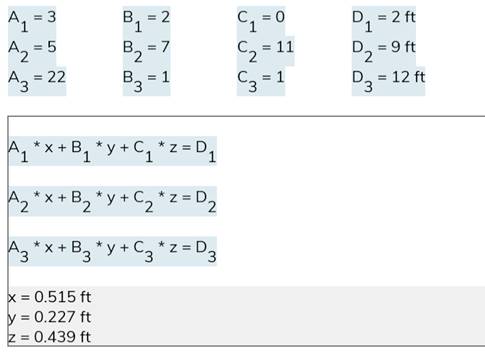
Step by Step Section
In Blockpad, formulas are all calculated simultaneously, no matter the order they appear on the screen.
For example, although base1 and height1 are defined below Area1 in the page, they can still be used in the formula defining Area1.
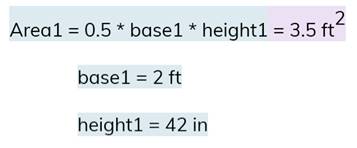
And if you try to give the same name to two different values, then you get an error if that name is referenced.
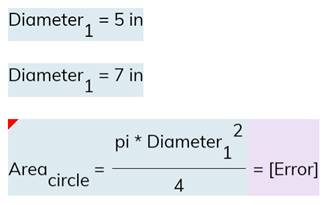
In a step-by-step section, calculations are done in order, not simultaneously. So, values must be defined above where they are used, otherwise you will get an error.
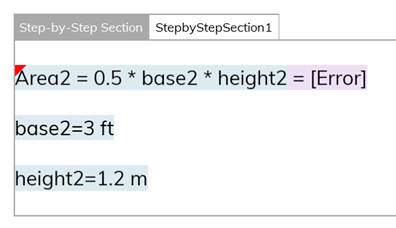
And if you define a variable twice, then the second one is written over the first.
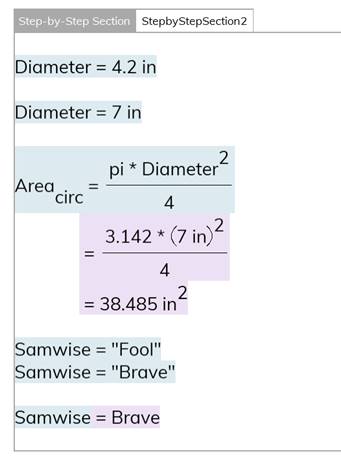
This is more like a programming language, where you can use a variable to define itself
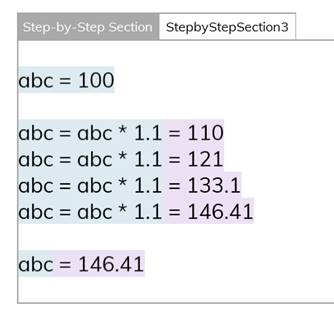
Table of Contents
- Navigating the Program
- Introduction to Reports
- Introduction to Spreadsheets
- Calculations In-Depth
- Frames
- Drawing in Blockpad
- Sections
- Blocks
- Block Tables
 Deep dive guide
Deep dive guide