DrawTextLabelTool
A text label is a line of text in the 2D canvas frame, with properties similar to a value cell in a spreadsheet.
Text labels are useful to label drawings, write explanations, show values, and perform calculations. Like a spreadsheet cell, text labels can have a formula inside by typing an equals sign at the beginning. Also, if text or a number is typed in, that value can be referenced.
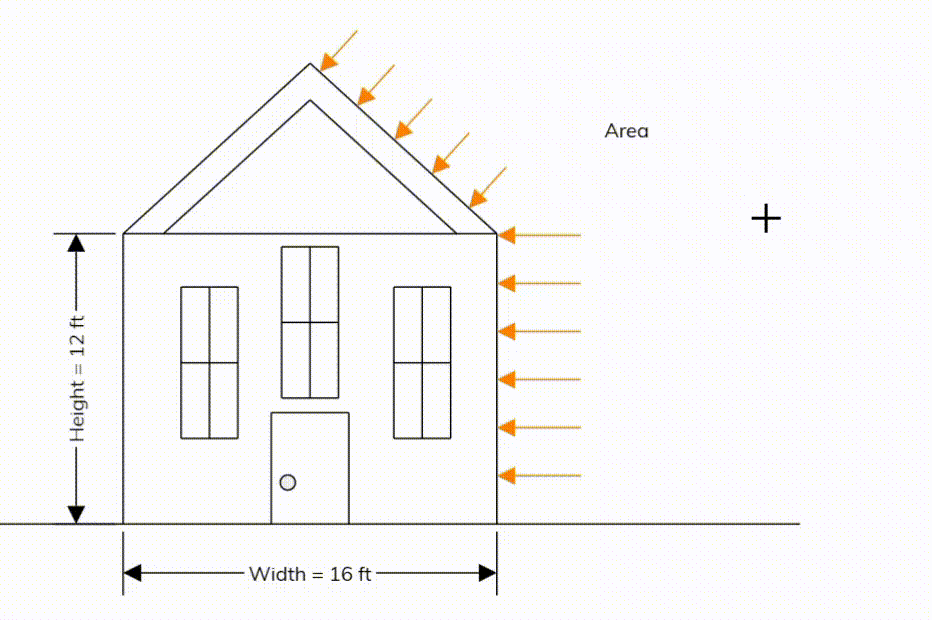
Insert a text label:
- In a 2D canvas frame, click the Draw Text Label icon.
- Select a location for the top left point of the label.
- Select a direction for the label. (Horizontal to the right is typical).
- Type in a number, text, or a formula.
- Click OK or press enter.
Another option:
- In a 2D canvas frame, click the insert button.
- Select Text Label.
- Click OK.
- Select a location for the top left point of the label.
- Type in text or a formula.
- Click OK or press enter.
Notes:
- Unlike spreadsheet cells, text labels must be named to reference them. This can be done using formula naming (A_1 = 3ft) or using the properties window. Also, if you reference an unnamed text label with click or copy reference, Blockpad will auto-generate a name.
- Text labels have points that you can snap to, like any other geometry object.
See also:
| Tool |
You can refer to this tool in any formula, macro, module, or other script in Blockpad. You can use either its name or its full path:
-
To refer to it by name, use
DrawTextLabelTool(make sure the library Library.Tools.Draw is included with Include Libaries) - To refer to it by its full path, use
Library.Tools.Draw.DrawTextLabelTool
See also: