DrawLinesContinuousTool
With the Draw Lines Continuous tool, you can draw line objects in a 2D canvas frame.
Lines are the basic component in Blockpad drawings. You can control their length, direction, and location by dragging the points or by using the move objects or rotate objects tools.
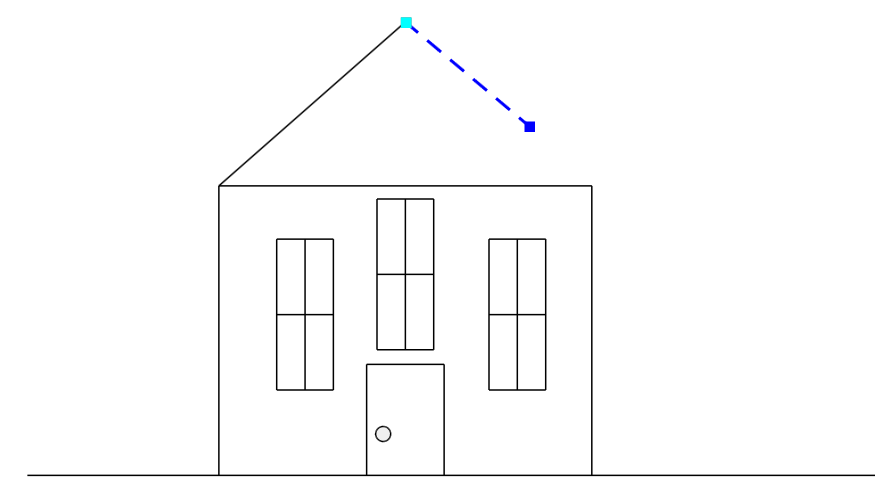
Draw a line:
- In a 2D canvas frame, click the Draw Lines Continuous icon.
- Select the start point for the line.
- Select the end point for the line.
- Select the end point for the next line.
- Press esc to exit and end lines.
Another option:
- In a 2D canvas frame, go to Draw>Draw Lines Separate.
- Select the start point for the line.
- Select the end point for the line.
- Select the start point for the next line.
- Select the end point for that line.
- Press esc key to exit.
See also:
- Drawing in Blockpad
- Drawing In-Depth Video
- Continuous line
- Continuous line with arrows
- Separate lines
| Tool |
You can refer to this tool in any formula, macro, module, or other script in Blockpad. You can use either its name or its full path:
-
To refer to it by name, use
DrawLinesContinuousTool(make sure the library Library.Tools.Draw is included with Include Libaries) - To refer to it by its full path, use
Library.Tools.Draw.DrawLinesContinuousTool
See also: